Guide to Introducing Kids to Laptops

Laptops and computers have become commonplace in schools and homes across the country. According to a 2018 report by the U.S. Department of Education's National Center for Education Statistics, 94% of children between age 3 and 18 have a computer in their home. Out of these children, 61% have access to the internet. In the classroom, one-to-one access to computers, laptops and tablets is on the rise.
In our increasingly connected and technology-centered world, knowing how to use a laptop computer is an essential skill for kids. With proficient laptop skills, kids can access valuable educational software, expand their knowledge through online resources and complete online homework assignments. This guide provides tips and best practices for introducing kids to laptops. Parents and teachers can use these techniques to promote safe and responsible laptop use, while teaching children the computer skills they need to succeed.
Laptop Learning Tips for Kids
The best time to introduce a child to a laptop depends on the child's developmental stage and readiness. Most children will be ready to start learning to use a laptop around age 2 or 3. During this early stage of laptop use, a parent, teacher or another adult should always supervise them. Kids can begin by familiarizing themselves with basic laptop controls and then move on to solving puzzles, playing games and completing activities.
Here are some basic steps for teaching kids how to use a laptop.
- Practice using the trackpad and mouse: Each laptop uses different tools for navigation, including touchpads with or without buttons, pointing sticks and mice. Some devices perform unique functions with a single- or double-finger swipe, and buttonless trackpads use various techniques to execute a right-click. Using a touchpad or mouse also requires fine motor skills and coordination. Children should become familiar with these functions and hone their fine motor skills through laptop practice.
- Learn how to log on: To prepare for using a laptop independently, children should learn how to turn on a laptop and log in to their user account on their own. Teach children the fundamental steps for logging on and help them memorize their user password. For younger children, parents may post login instructions near the laptop as a reminder.
- Learn how to launch applications: Children should learn how to start applications on a laptop, both by navigating the menu and by using the search function. Children who are still learning how to read can identify laptop applications by their icons.
- Learn how to bookmark websites: Teach kids how to bookmark websites they frequently use for school or play. Encourage children to keep their bookmarks organized for easy access the next time they use the device. Parents may also teach children how to pin applications to their laptop desktop for quick access.
- Practice using the keyboard: Although young children may not immediately take to keyboard use, they can still begin to develop typing skills early. Start by familiarizing the child with where to locate letters, numbers and symbols on the keyboard. Continue to develop their keyboard skills with fun typing games or spelling activities.
Before children enter kindergarten, they should be able to operate a mouse and touchpad, turn a laptop on and off and perform fundamental navigational functions. Through continued classroom instruction and at-home practice, children can develop more advanced typing skills and comfort using a laptop.
Tips for Parents

When introducing laptops to kids, parents must teach them how to use the device safely and correctly. Here are some tips for parents to teach responsible and beneficial laptop use.
1. Teach Proper Laptop Care
Whether a child is sharing a family laptop or has a device of their own, good laptop care is essential to prevent costly damage. Parents can encourage proper laptop care by setting these expectations about laptop use:
- Wash hands before use.
- Keep food and drinks away.
- Handle the device gently.
When kids follow these standards for laptop care, they can keep devices clean and functioning properly. However, accidents can still happen. For extra peace of mind, parents can purchase a kids' laptop case that is waterproof and shock-resistant. Kids' bumper laptop cases provide excellent protection from drops, while spill-proof protective cases for kids reduce the risk of water damage from a spill.
2. Establish a Family Laptop Agreement
Parents can also set ground rules for appropriate laptop use, including when and where kids can use their laptop. Family laptop rules may set time limits for laptop use, establish specific rooms for laptop use and instruct kids to seek parent permission each time they want to use their device. Creating a family agreement about media use is one excellent way to enforce these expectations. Parents and kids can sign the "contract" to ensure everyone is on the same page about appropriate laptop use.
3. Set up User Accounts
If a child is using a shared family laptop, parents can set up separate user accounts for each person in the household. When a child logs into their user account, they will only be able to access parent-approved applications and programs. Parents can also set up child accounts as standard accounts that do not permit kids to change any laptop settings. Parents can retain administrative control over the device and protect their child from viewing inappropriate content.
Parents can set up their child's user account with parental controls that only permit downloads of age-appropriate applications and limit what they can see online. Some laptops also allow parents to receive reports about their child's activity on the laptop and the internet. Parents can view how long their child used the device, what websites the child visited and what games or activities the child played.
4. Install Educational and Age-Appropriate Applications
When choosing applications and programs to download on a child's laptop, parents should look for activities that provide educational value. Games and apps that promote learning will remind kids that laptops are an educational tool, not a toy. Look for subject-based apps that reinforce what children are learning in school, or challenging games and puzzles that help kids develop their critical thinking and reasoning skills.
Educational laptop applications must also be age-appropriate for the most significant benefit to kids. Activities that are too challenging may discourage children from learning to use the laptop, while games that are too easy will not stimulate their mind. Parents should also consider the physical abilities of their children when choosing laptop applications. Activities that involve precise or complicated movements may be too advanced for children still developing their fine motor skills.
Laptop applications for young children may help them learn numbers, letters, colors and shapes. Slightly older children can practice sorting, grouping and counting objects. Kids can also enjoy laptop software involving music or art that stimulates their creativity. School-aged children may take on more challenging laptop games that ask them to complete word puzzles, solve mysteries, develop software and more.
Most laptop games and applications have an age rating that can help parents determine if the product is suitable for their child. Remember, building confidence is essential when children are first learning to use a laptop. By practicing with age-appropriate educational applications, children can hone their laptop skills quickly.
5. Teach Healthy Computer Use
Once a child learns how to use a laptop, they will likely want to play on it all the time. However, sitting in front of a screen for a long time can be damaging to a child's eyesight, posture and overall physical health. Parents should establish ground rules for healthy computer use to prevent these negative impacts of extended laptop use.
- Use the 20-20-20 rule: To protect against digital eye strain, kids should look at an object that is at least 20 feet away for about 20 seconds once every 20 minutes. By giving their eyes a break, kids help protect and preserve their vision.
- Practice good posture: Promote good posture by teaching kids to sit upright with their feet on the ground. Position their laptop screen about 25 inches away from their face and at a height that does not require them to strain their neck to see.
- Get up and move around: Sitting for long periods can eventually lead to back problems, joint pain and other health issues. Encourage children to get up and move around at least once every hour they are using a laptop. For younger children, taking breaks every half-hour may be beneficial.
During laptop use, parents can use timers to enforce the 20-20-20 rule and to remind kids when it is time to stand up and stretch their legs. Learning balanced computer use from the start will encourage healthy habits in the future.
Tips for Teachers

A 2019 survey from Common Sense Media revealed that about 80% of K-12 teachers use digital computing devices in their classroom. Of this percentage, 40% of K-12 teachers have one-to-one access to digital devices, and 40% have shared devices in their classroom. With laptops becoming more common in schools, students must be ready to use laptops for classroom activities, homework assignments, research and more. Teachers can also take measures to promote the technological shift and encourage beneficial laptop use in their classrooms.
Here are a few guidelines for teachers when introducing students to laptops.
- Be open to the shift: For teachers who have taught from textbooks for most of their career, making the shift to laptop-based learning may seem daunting. However, laptops open the door to many new possibilities for learning, such as access to up-to-date articles and journals and interactive activities that keep kids engaged. Teachers can even use laptops to streamline classroom processes, such as online essay submissions and laptop-based quizzes that do not require additional grading.
- Reinforce learning with laptops: Rather than replacing paper-based learning entirely, laptops can serve as supplementary tools to reinforce what students are learning in textbooks. Teachers can identify areas where students struggle and find online resources to support learning and boost comprehension on that topic.
- Keep laptops organized: Laptops are most effective as an educational tool when they are well-organized so students can quickly locate applications and files. Take a few minutes at the end of each laptop session to have students tidy up their desktop and save their work in the correct location. Students should log off properly and store their laptop safely in the designated location in the classroom.
- Use kids' laptop cases: School laptops are an investment to protect with laptop bumper cases for kids. Protective cases for kids' laptops cushion the device if a child drops it, preventing damage from rough handling. Kids can use the device directly from the case for constant protection. Some kids' laptop cases even have pockets and ID windows to help keep supplies and devices organized.
- Teach online courtesy: When children interact with other classmates online, they should do so with respect and courtesy. Teach kids not to say anything online they would not say in person. Teachers should also establish clear disciplinary guidelines for inappropriate online behavior or laptop use.
- Teach critical evaluation skills: When searching for information online, kids must be able to evaluate online sources to discern if what they are reading is correct. Teachers can show children how to identify reliable websites and to think critically about the information they see online.
By following these guidelines, teachers can promote productive and constructive laptop use in their classrooms.
Laptop Online Safety
Before a child begins browsing the internet on their own, parents and teachers should establish clear rules for online safety. Children should understand the risks of email scams, online predators, computer viruses and identity theft so they can stay safe online.
Here are a few online safety tips for how parents and teachers can protect students while using laptops to access the internet.
- Use filters: Internet filters allow parents and teachers to block kids from viewing inappropriate content online. These filters can block individual websites, specific topics or any content or applications that are not suitable for younger audiences.
- Teach kids about email safety: When kids are old enough to have an email account, parents and teachers should teach them what information is appropriate to send in emails and how to identify spam mail. Children should learn not to download any attachments that may be unsafe or navigate to unfamiliar links in emails.
- Prohibit sharing of personal information: Teach kids to never share personal details online, such as their name, phone number, address, passwords or where they go to school.
- Educate children about ads: When browsing the internet, children may be tempted to click on pop-up messages or advertising on websites. Explain to children that clicking on pop-up ads could result in a virus or unwanted download.
With proper education and supervision, children can learn to use the internet safely on their laptop.
Choosing Kid-Friendly Laptops

When purchasing laptops specifically for children, parents and teachers should look for kid-friendly models that are durable and easy to use. Children should be able to carry their laptop easily and use it for several years without a breakdown. Here are a few tips for choosing the best laptop for a child.
- Size and weight: Smaller, lightweight laptops often work best for children. More compact keyboards make it easier for kids with small hands to type, and a thinner laptop will be easier for them to carry. A laptop with a sleek design and slim laptop case will also fit more easily in their backpack.
- Security: A laptop that offers strong security against viruses is a great idea when young users will be browsing the internet. Chromebooks tend to be more resilient against viruses and harder to infect with malware. Parents and teachers should also install robust anti-virus software on their children's laptops.
- Ergonomics: Choose a laptop with a keyboard and touchpad that are comfortable for your child to use. If possible, take your child to the store to test out different models and pick one that feels good to them.
- Durability: When purchasing laptops for children, durability is paramount. Kids are prone to dropping devices, handling laptops roughly and spilling things. Choose a laptop with long-lasting construction and built-in features to protect against damage.
The best laptops for children will have straightforward navigation features, be lightweight, portable and provide excellent security and durability.
Kids' Laptop Damage Protection
After teaching kids proper laptop care and handling, parents and teachers can protect devices even further with durable kids' laptop cases. Laptop and Chromebook bumper cases for kids feature shock-resistant materials and padded edges that protect the device from drops and rough handling. Some kids' laptop and Chromebook cases even have special coatings that make them resistant to water and dirt.
Here are a few features to look for when choosing protective cases for kids' laptops and Chromebooks.
- High-quality materials: Kids' Chromebook cases constructed with protective foam, such as EVA, will provide the best shock resistance if the device gets dropped. Look for cases made with high-quality and durable materials to make the most of your purchase.
- Protective coating: A kids' hard laptop case with a hydrophobic coating will repel dirt and water. Laptop cases with protective coatings will offer superior durability and longevity.
- Slip resistance: Kids' laptop cases that allow children to work directly from the case should have design features that prevent the case from sliding on a desk. Choose a case with a slip-resistant design to protect against accidental drops.
- Correct size: A snug-fitting kids' bumper laptop case will be more effective than one that is too large and allows the device to move around. Choose a laptop case designed to fit the correct model of laptop.
A high-quality kids' laptop case with durable construction will offer excellent protection against anything a child can throw at it. Parents and teachers can enjoy peace of mind that they have protected the investment, so they can focus on teaching children how to use a laptop safely and effectively.
Kids' Laptop Cases From Higher Ground
When you are ready to introduce your children or students to laptops, choose Higher Ground as your source for functional and high-quality kids' laptop cases. Higher Ground offers a range of protective cases for kids' laptops and Chromebooks. Higher Ground's solutions for kids' laptop cases include slim backpack-friendly cases, work-in cases and traditional laptop cases that protect devices when on the go.
Higher Ground makes kids' bumper laptop cases with shock-resistant EVA materials. The cases feature hydrophobic coating for long-term use. Higher Ground kids' laptop and Chromebook cases use self-retracting straps to keep your device safe and secure. To learn more about kids' laptop cases from Higher Ground, give us a call at 888-662-4300 or request a free sample to try one for yourself.
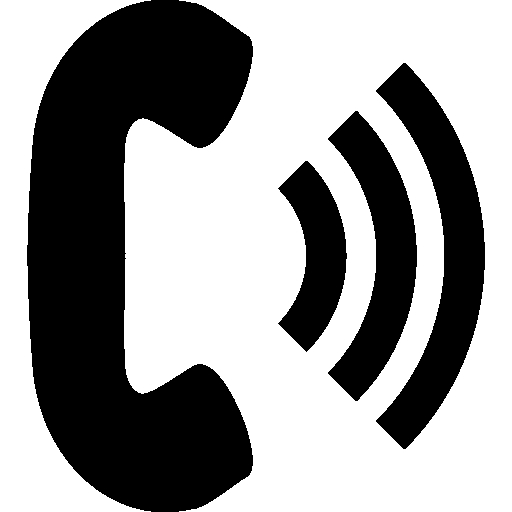 Click To Call
Click To Call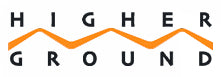



Mark Zadvinskis
Author